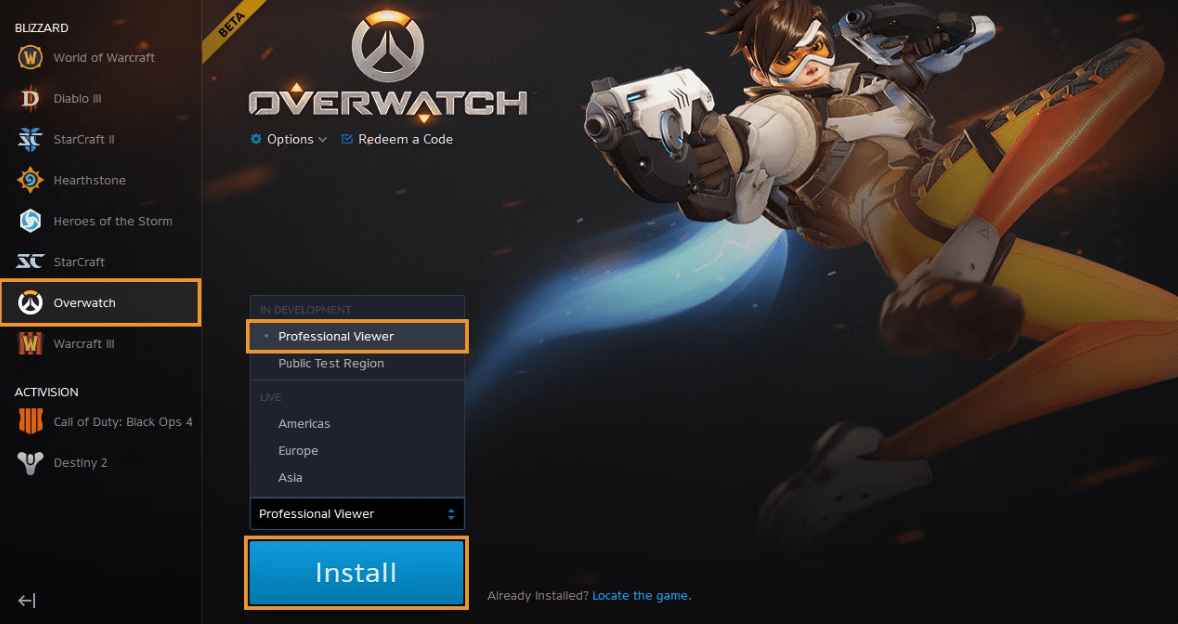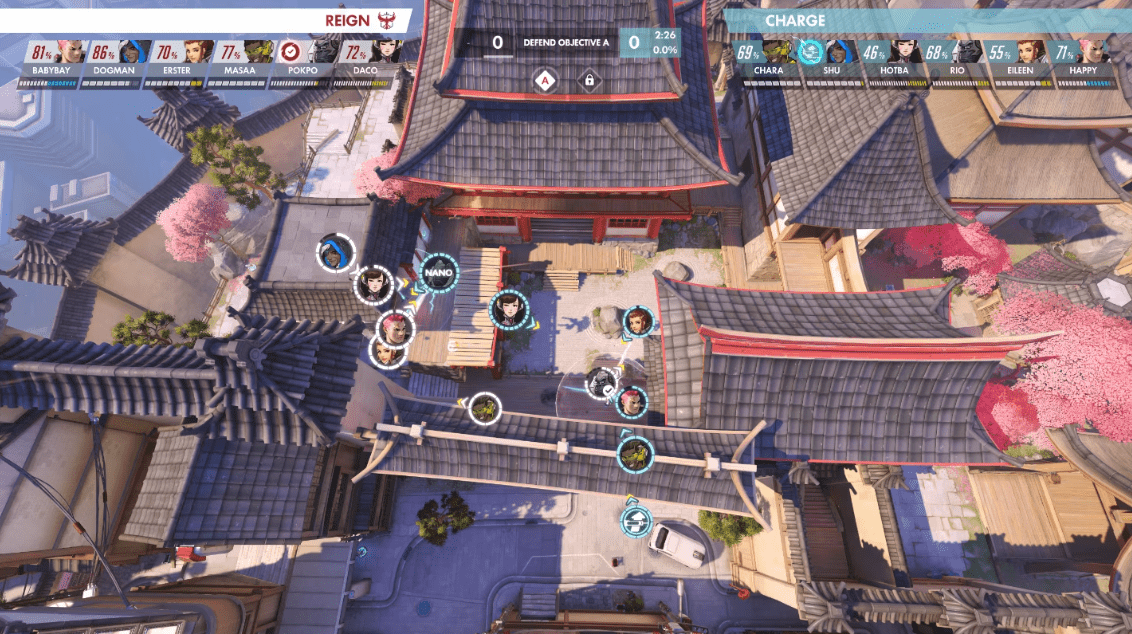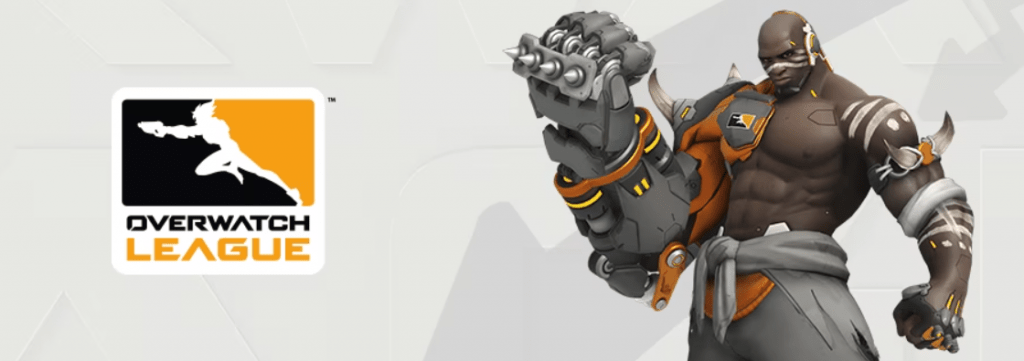
With the Overwatch League replay viewer, you have the ability to choose any perspective while watching! This professional tool allows you to observe events just the way you want: you have the option of a first-person view, a third-person view, and even a bird’s-eye view. Additionally, you can slow down the replay to closely analyze the professionals’ strategies, or survey the battlefield from above to get a broader picture.
Table of Contents
Installation instructions
To download the Overwatch League Replay Player, follow these steps:
- Open the Battle.net app.
- Click on the Overwatch icon.
- From the Region/Account drop-down menu, select Overwatch Professional Player.
- Click on the “Install” button.
- After installation, click “Play”.
Note: To run the Overwatch League replay player, you will need the Overwatch game.
Don’t miss a single match
Did you miss a match? No worries, we’ve got you covered. Introducing the Overwatch League replay player, where you can catch up on all the past games from the current stage.
Control
When viewing games in the player, you can control the process using keyboard shortcuts.
- N: show/hide controls
- W, A, S, D: move the camera horizontally
- Q and E: Move camera up/down
- Mouse wheel up: Increase replay speed
- Mouse wheel down: decrease repeat speed
- CTRL + P: Play/Pause
- Spacebar: Switch between first and third person views
- Left/Right Mouse Button: Switch from first or third person view to free camera mode
- F1–F12: watch the player (the keys correspond to the list of players in the media settings)
- 0: observe the object
- CTRL + I: show map
- (CTRL + 1) to (CTRL + 9): Save camera position
- 1–9: Restore camera position
A complete list of keyboard shortcuts can be found by pressing Esc and selecting Settings > Manage > Surveillance. Keyboard shortcuts are fully customizable.
Watch like a pro
Here are some tips to take your viewing to the next level.
- If you want to understand how a particular player plays as your favorite hero, watch him, but don’t forget to watch the opposing team to feel the difference in their playstyles.
- Using the map (Ctrl+I) while watching the game will help you keep a closer eye on team fights. Hero icons display their status – this allows you to understand what is happening to the player.
- For the best view using a map, place your camera in the sky and point it straight down. This way you can simultaneously see the map and what is happening on the battlefield.
- By saving the camera position in certain places, you can watch the battles from different angles and be aware of the changing positions of the teams. Don’t forget to save your camera position every match!
- When preparing the best moments for your videos, do not overuse the slowdown function. For best effect, use it only to highlight key points in the fight.