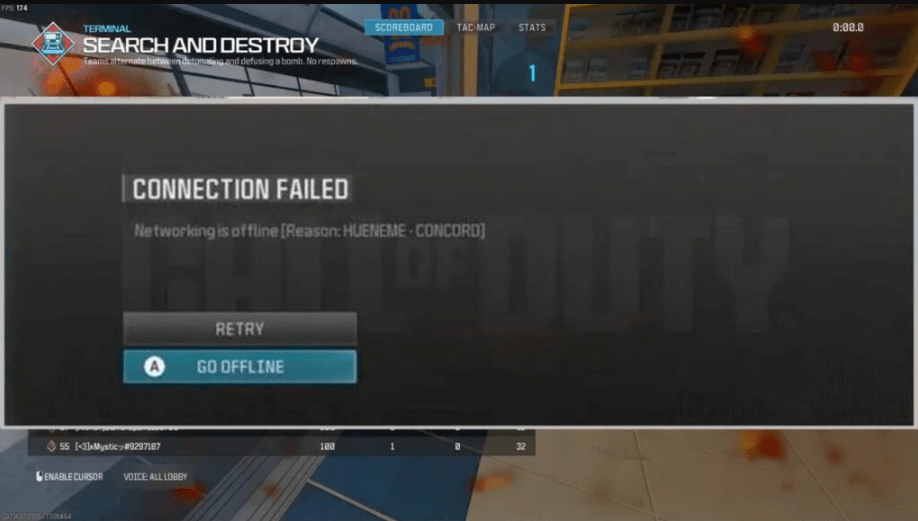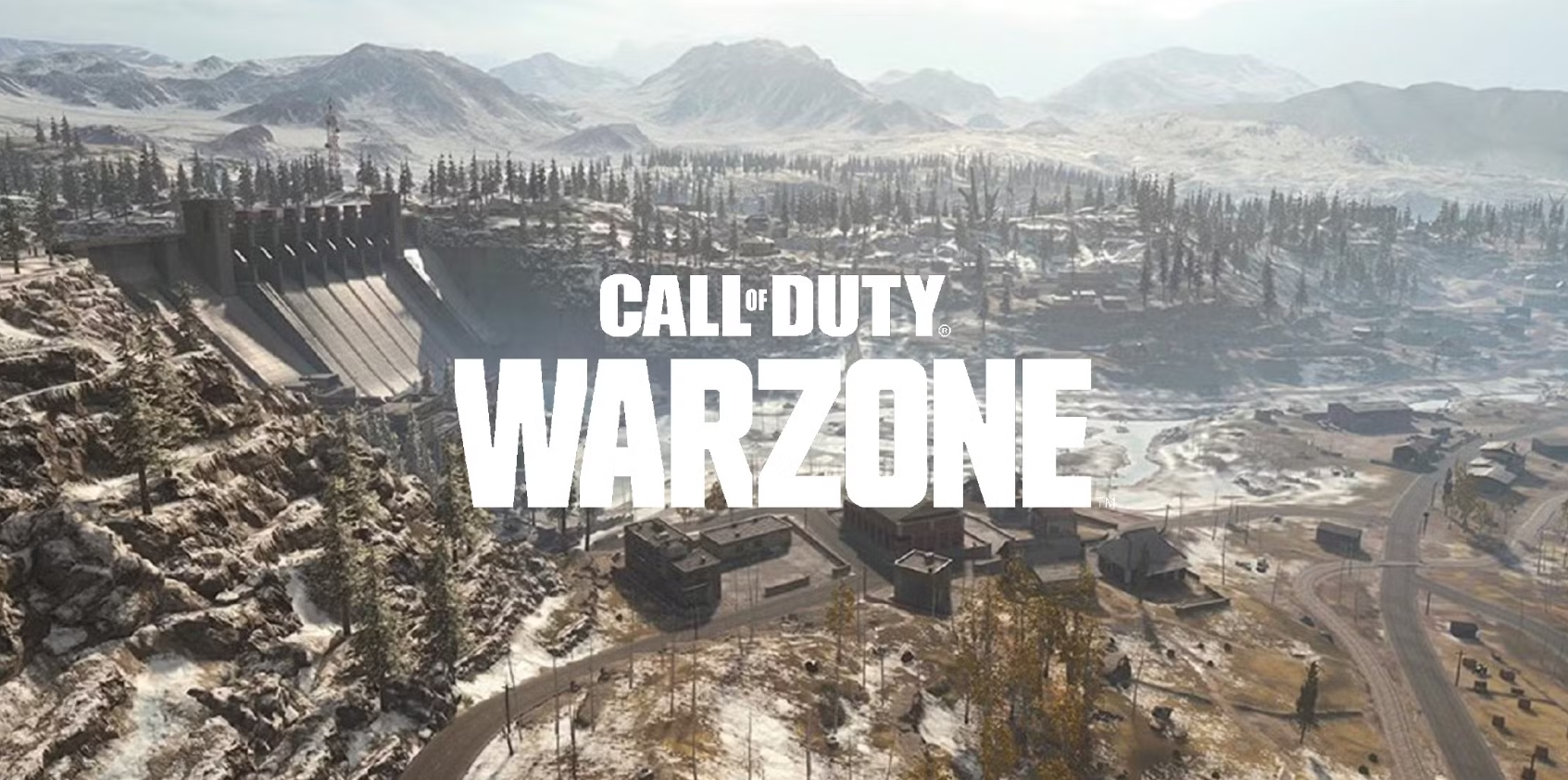How to Resolve the Hueneme Concord Error in Modern Warfare 3
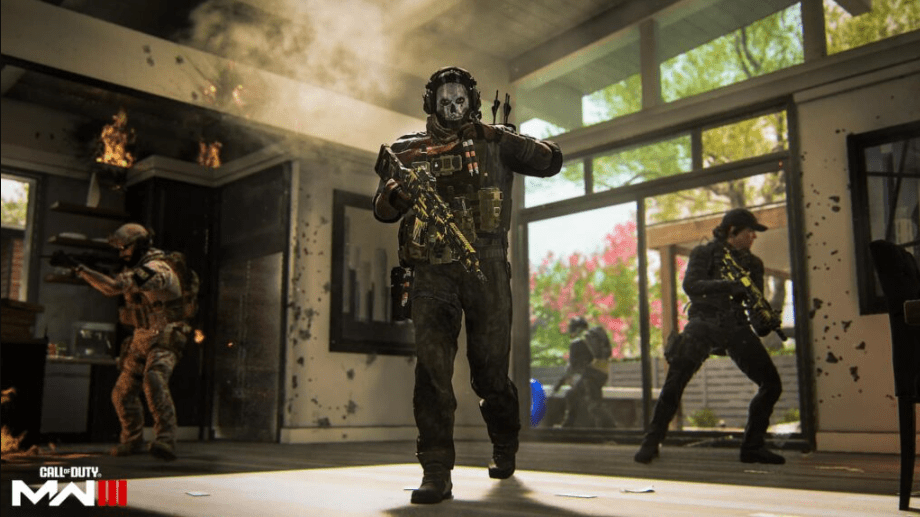
Occasionally, players of Modern Warfare 3 may come across an obstacle that prevents them from logging into the game – the dreaded “HUENEME – CONCORD” error. Fear not! Our comprehensive guide is here to shed light on this perplexing issue and equip you with a range of effective solutions. We understand the frustration of being unable to dive into the heart-pounding action, so let us help you overcome this obstacle and get you back into the game in no time. Whether you’re a seasoned player or a newcomer, our guide will provide you with the knowledge and strategies needed to conquer the Hueneme Concord error and once again immerse yourself in the thrilling world of Modern Warfare 3.
Don’t let technical glitches hold you back – embrace this opportunity to enhance your gaming experience and reignite your passion for virtual warfare. Get ready to reclaim your place on the battlefield and show your opponents what you’re made of. Let’s dive in and conquer the Hueneme Concord error together!
Table of Contents
What is the Hueneme Concord MW3 error?
When you come across the Hueneme Concord error in Modern Warfare 3, a notification will appear on your screen with the message: “Networking is offline [Reason: HUENEME – CONCORD].” This particular error occurs when the game encounters difficulties in establishing a connection with the online servers, thereby hindering your ability to play online and join matches.
The Hueneme Concord MW3 error is typically caused by a weak internet connection, although it may also arise from server issues or improper game launch procedures. To assist you in resolving this problem, we have compiled a range of troubleshooting steps for you to follow. By going through these steps, you can identify and address the underlying issues that are causing the error.
First and foremost, it’s crucial to ensure that your internet connection is stable and reliable. Check your network settings, restart your router, or try connecting to a different network if possible. Additionally, make sure that your firewall or antivirus software is not blocking the game’s access to the internet. If the issue persists, it’s worth checking the status of the game servers. Sometimes, server maintenance or outages can lead to connectivity problems. Visit the official Modern Warfare 3 website or social media channels to see if there are any known server issues or updates from the developers.
Another step you can take is to verify the integrity of the game files. Corrupted or missing files can cause various errors, including the Hueneme Concord error. Most gaming platforms provide options to verify the game files, which will automatically detect and fix any issues. If none of the previous steps work, you can try reinstalling the game. This will ensure that you have a clean installation without any potential conflicts or corrupted files. Be sure to back up your game saves or progress before uninstalling.
In some cases, the Hueneme Concord error may be specific to your hardware or software configuration. Updating your graphics card drivers, operating system, and other relevant software can often resolve compatibility issues. If all else fails, reaching out to the game’s support team or community forums can provide additional assistance. They may have specific solutions or workarounds tailored to the Hueneme Concord error.
Remember, troubleshooting can be a trial-and-error process, and it may take some time to identify the exact cause and solution for the error. Stay patient and persistent, and with the help of the provided steps, you should be able to overcome the Hueneme Concord error and enjoy your Modern Warfare 3 gaming experience once again.
Fixes for the Hueneme Concord MW3 error
Restart your game, device, or router
If you’re encountering difficulties accessing Modern Warfare 3, there are several troubleshooting steps you can take to resolve the issue. Firstly, try restarting Call of Duty and see if you can successfully log in to the game after relaunching it. If that doesn’t work, proceed to reboot your PC, PlayStation, or Xbox console. Sometimes, a simple restart can fix temporary glitches or issues with the game or device.
If the problem persists, it’s worth checking your internet connection. Restart your modem/router and ensure that you have a stable and reliable connection. You can also run a speed test to determine if your internet speed meets the requirements for playing Modern Warfare 3. A slow or unstable connection can cause connectivity issues and prevent you from accessing the game. In addition, make sure that your game and console are up to date with the latest patches and updates. Developers often release updates to address known issues and improve overall performance. Check for any available updates and install them if necessary.
If the above steps don’t resolve the problem, you can try clearing the cache on your console. Clearing the cache can remove temporary files and potentially fix any conflicts or errors that might be causing the issue. Instructions on how to clear the cache can typically be found in the console’s settings or support documentation. Furthermore, it’s helpful to check for any server-related issues. Game servers can experience downtime or maintenance periods, which can temporarily disrupt access to the game. Visit the official Call of Duty or Modern Warfare 3 website or social media channels to check for any announcements or server status updates.
Update Modern Warfare 3 to the latest version
To address any potential issues with your game, it is strongly advised to confirm that you have installed the latest patch or ensured that the update download has been fully completed. If there is an update pending, it is recommended to restart the game and patiently wait until the update has been successfully installed. This step is crucial as updates often include important bug fixes, performance enhancements, and additional content that can greatly improve your gaming experience.
By installing the latest patch, you ensure that you have the most up-to-date version of the game, which can help resolve any known issues or glitches that may be affecting gameplay. Game developers regularly release patches to address player feedback and improve overall stability and functionality. In some cases, incomplete or interrupted downloads can cause problems with the game’s performance or functionality. Restarting the game and allowing the update to fully download and install can help ensure that all necessary files are in place and that any potential issues have been addressed.
Check the Activision Online Services and social media channels
To determine if the issue you’re facing is related to the server, you can navigate to the Activision Online Services. This platform provides you with the ability to check the network status across various platforms. By examining the status indicator, which can display a green light, you can determine whether the servers are operating smoothly. A green light suggests that the issue may be localized to your end.
Conversely, if the status indicator does not show a green light, it indicates that the servers are experiencing difficulties. In such cases, it may be necessary to wait until the developers fully address the Hueneme Concord MW3 error. To stay informed about glitches and potential fixes, it is recommended to visit the social media channels of Call of Duty. One of the most reliable sources for such information is Call of Duty Updates on X (formerly known as Twitter).
By actively monitoring these channels, you can stay up to date on any ongoing issues, server updates, and potential solutions provided by the development team. This will enable you to have a better understanding of the status of the Hueneme Concord MW3 error and when it is likely to be resolved.
It is important to emphasize the significance of staying connected with the gaming community through social media channels. Not only does it provide valuable insights and updates, but it also allows you to engage with other players who may be experiencing similar issues. This sense of community can provide support and potentially uncover additional tips or workarounds for dealing with the Hueneme Concord MW3 error.
Remember, troubleshooting technical issues in games can sometimes be a complex process, and having access to up-to-date information and a supportive community can greatly assist in resolving these problems. So, make sure to leverage the resources available to you and stay engaged with the Call of Duty community as you navigate through any challenges posed by the Hueneme Concord MW3 error.
Scan and repair your game files
If you’re playing Call of Duty on a PC through either Battle.net or Steam, there are specific steps you can take to address any potential issues you may encounter. For Battle.net users, you can navigate to the Games tab and locate Call of Duty. Click on the Settings icon (usually represented by a cogwheel) next to the Play button. Within the settings menu, you should find an option called “Scan and Repair.” By selecting this option, the system will initiate a scan and repair process to resolve any potential issues with the game.
Steam users, on the other hand, can access their Library and locate Call of Duty. Right-click on the game and choose “Properties” from the dropdown menu. Within the Properties window, navigate to the “Local Files” tab. Under this tab, you will find a button labeled “Verify Integrity of Game Files.” Clicking on this button will prompt Steam to scan and verify the integrity of the game files, potentially resolving any issues that may be present.
If following these steps does not resolve the issue you are experiencing, it is advisable to seek further assistance from Activision Support. They have a dedicated support team that can provide personalized guidance and additional troubleshooting steps based on your specific situation and the problem you are encountering. Remember to ensure that your game is up to date with the latest patches and updates, as these often include bug fixes and performance improvements. Additionally, it is recommended to regularly update your graphics card drivers and other system drivers to maintain compatibility and optimize your gaming experience.