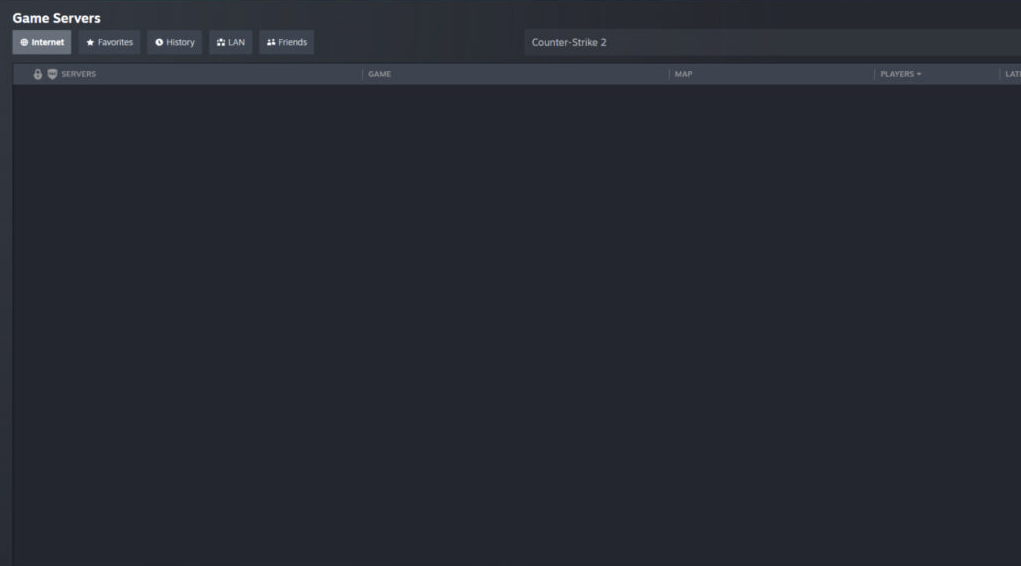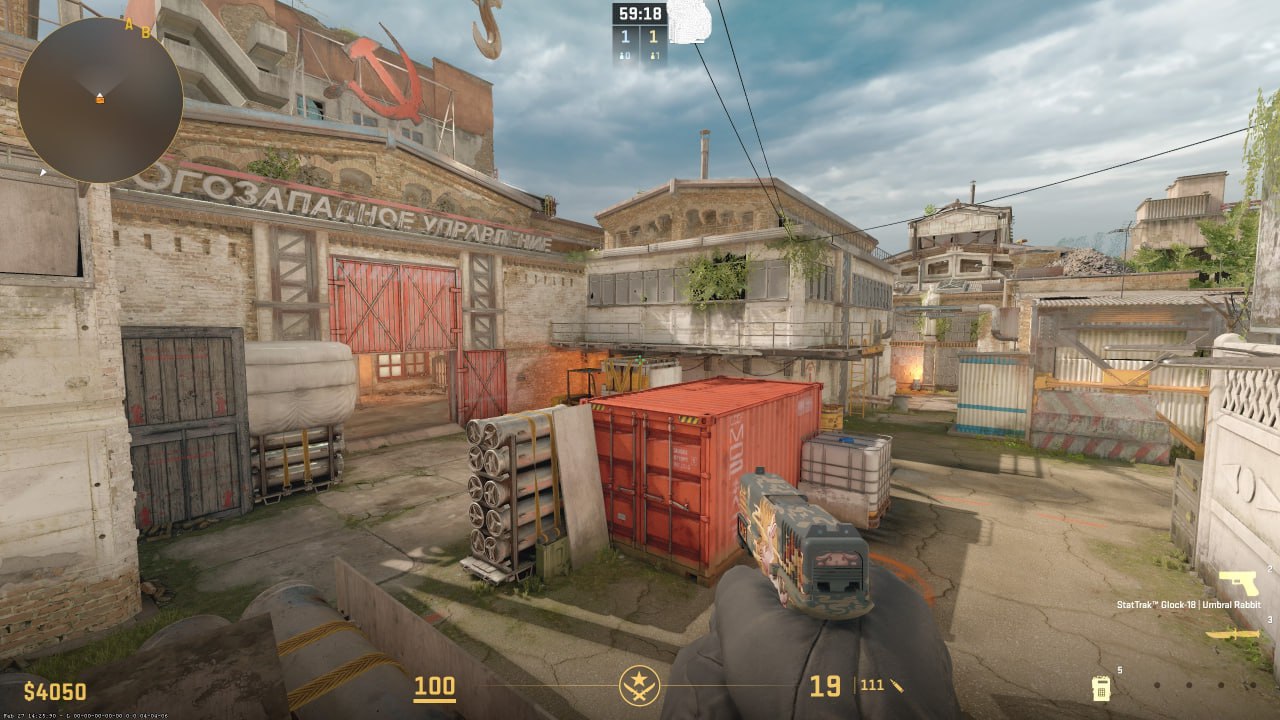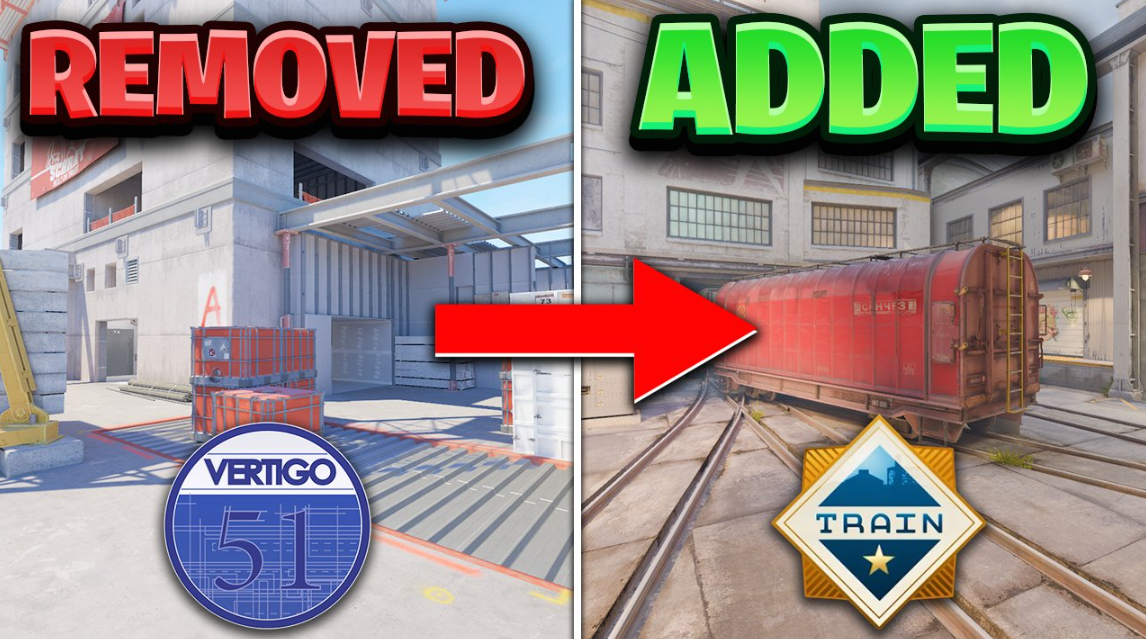How to Fix the Issue of CS2 Community Servers Not Appearing
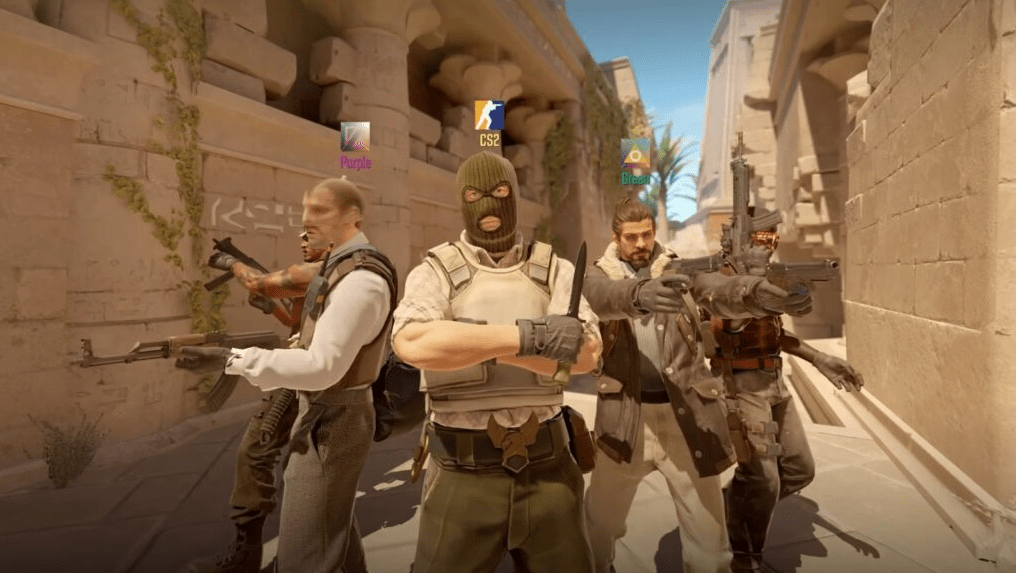
The issue of community servers not appearing in Counter-Strike 2 has been an ongoing source of frustration for players ever since the game’s initial release. This persistent problem has hindered the ability of players to enjoy custom server gameplay, leading to disappointment and annoyance within the community. However, we are here to offer our assistance and work towards resolving this issue. It has been approximately six months since CS2 was introduced to the wider Counter-Strike community. As with any newly launched game, it has encountered its fair share of challenges, including the emergence of bugs, glitches, and missing features. Valve, the developer of CS2, has been actively addressing these issues through regular updates and patches, demonstrating their commitment to improving the game’s overall experience.
At our core, we understand the importance of a smooth and enjoyable gaming experience for players. We recognize the value of community servers in fostering a vibrant and engaging gameplay environment, enabling players to showcase their skills and creativity. Therefore, we are dedicated to finding a solution to the ongoing problem of CS2 community servers not showing up.
Table of Contents
How to fix CS2 Community Servers not showing up
Following the initial month after the release of CS2, the issue of CS2 community servers not appearing became increasingly apparent. Players were frustrated by the absence of community servers, which limited their ability to engage in custom gameplay experiences. However, Valve responded promptly to address this concern by implementing support for workshop maps within these servers. While the support for community servers has been reintroduced, it is important to note that many servers are still in the process of transitioning to the new Source 2 engine in Counter-Strike. This transition has inevitably resulted in a scarcity of available servers within the game. Players may find it challenging to locate suitable CS2 community servers due to this ongoing transition.
In spite of these challenges, Valve is continuously working to improve the overall server availability and performance. Efforts are being made to encourage server operators to migrate to the Source 2 engine, while also addressing any technical issues or limitations that may arise during the transition process. The aim is to ensure a seamless and enjoyable experience for players who wish to participate in community server gameplay. If you are currently facing difficulties in locating CS2 community servers even after adjusting the filters, there are troubleshooting steps available to help resolve the issue. These steps may involve verifying the game files, checking network settings, or trying alternative server browser tools. Additionally, seeking assistance from the CS2 community or forums can provide valuable insights and potential solutions to overcome this challenge.
Valve remains committed to supporting the CS2 community and addressing any concerns related to community servers. The goal is to create an inclusive and vibrant gaming environment where players can fully enjoy the diverse range of custom gameplay experiences that community servers offer. In conclusion, while the issue of CS2 community servers not appearing has posed challenges for players, Valve is actively working towards resolving this matter. The ongoing transition to the Source 2 engine may cause temporary limitations in server availability, but efforts are being made to mitigate these issues and ensure a satisfying gameplay experience for all CS2 enthusiasts.
Allow CS2 in firewall settings
Enable CS2 in firewall settings – Occasionally, the Windows Firewall may restrict certain applications and functionalities from accessing the internet without limitations. Here’s a step-by-step guide on how to add CS2 to the firewall’s whitelist:
- Begin by clicking on the Start Button, then type ‘Windows Firewall’. Click on Windows Defender Firewall.
- Now, click on ‘Allow an app through Windows Firewall’ from the left panel.
- When the window opens, select “Change Settings.”
- Next, choose “Allow another app.”
- Click on “Browse” and navigate to the directory where the executable file of your third-party application is located.
- Once you’ve located the executable file, select it and click on “Add.”
- Now, locate the newly added application in the list and ensure that both “Public” and “Private” checkboxes are checked as necessary.
- Finally, click “Ok” to confirm and save the changes.
If you’re experiencing issues with CS2 community servers, it’s possible that your game files are corrupt or missing. To address this, you can verify and restore the game files by following these steps:
- Open Steam and select CS2
- Right-click on the game and select the Properties option.
- Under Properties and select “Installed Files” from the left panel.
- Under Installed Files, select “Verify integrity of game files”.
If you’re still experiencing difficulties with CS2 community servers not appearing, regrettably, you will have to be patient until more servers make the transition to the new engine.