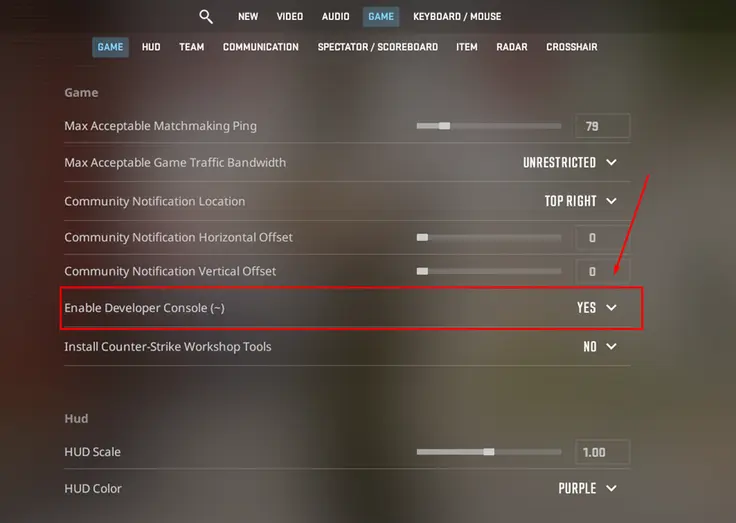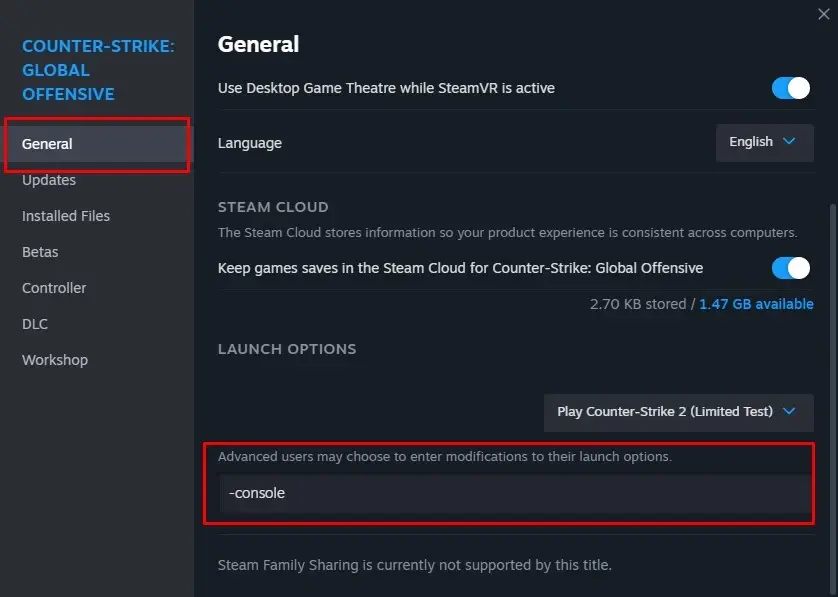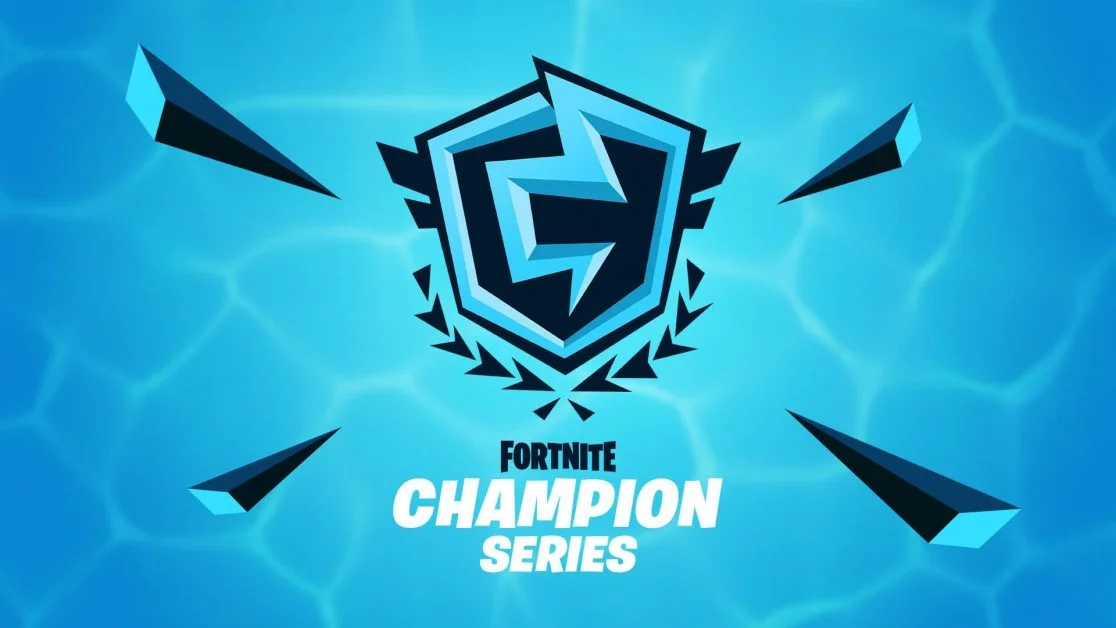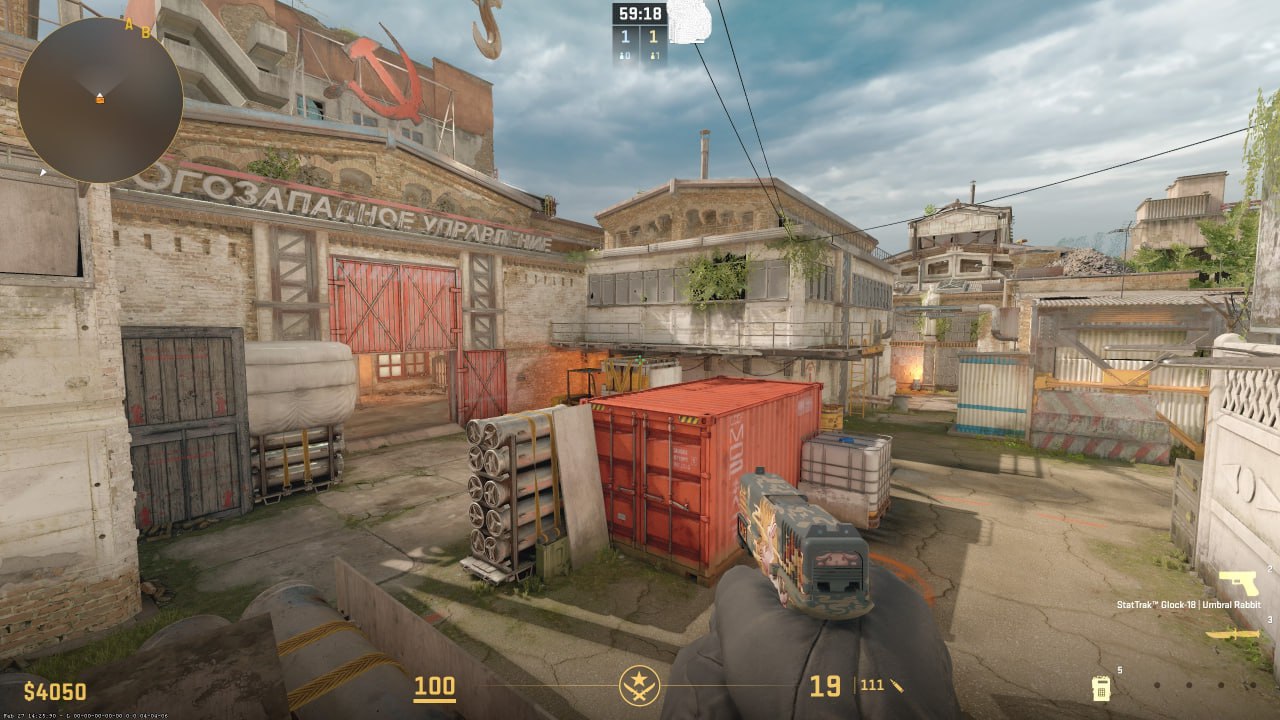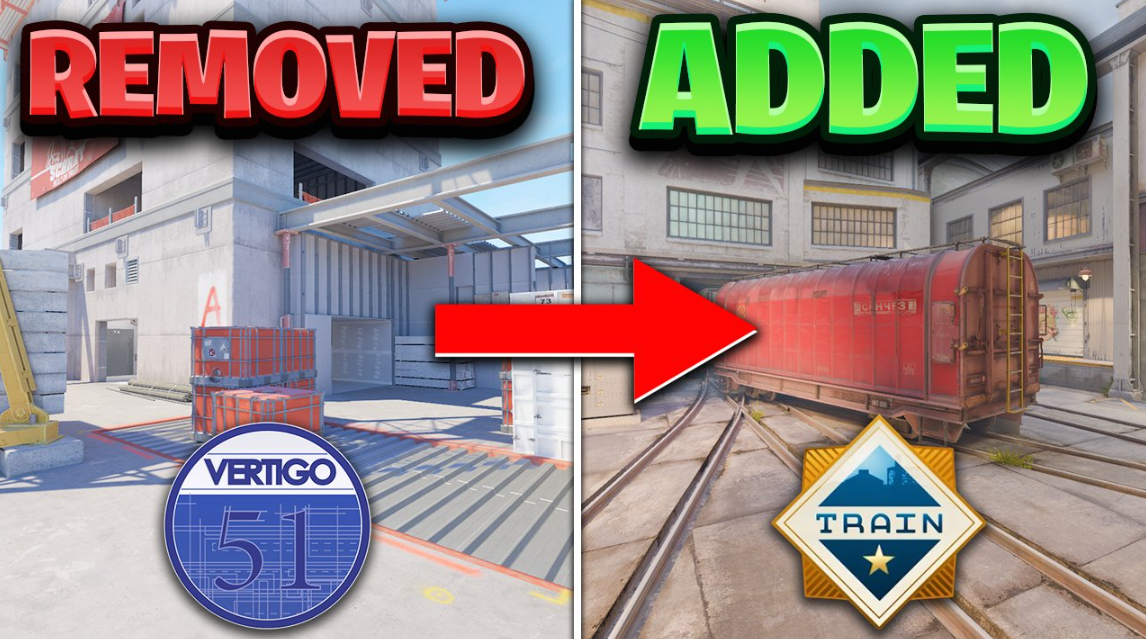The console is one of the most important functions in CS. It allows you to customize the game down to the smallest detail. As in previous versions, in CS 2 it is again available to all users with certain settings. To do this, we have prepared a guide on how to enable the console in Counter-Strike 2.
Among the most important functions in CS 2, it is necessary to note the console. With its help, you can customize the game down to the smallest detail. Users gain access to it under certain settings. In this article we will tell you how to activate the console in CS 2.
Table of Contents
Two ways to enable the console in CS 2
There are 2 main ways to launch the console in CS 2.
Through in-game settings
The first option uses settings. Follow this algorithm:
- In Counter-Strike 2 we need the “Game” tab;
- We are looking for a line indicating inclusion;
- Set the value to “Yes”.
Through launch options
The second way to enable the console in CS 2 is to use launch options. For this:
- In the Steam client, right-click on CS:GO in the “Library” and select “Properties”;
- In the “General” tab, finding the “Launch options” line, enter “-console” or “-dev” there (quotes are not needed). Other commands are written with spaces;
- Having made the specified settings, the launch can be initiated with the tilde button “~” (“е” in the Russian keyboard).
What to do if your console won’t turn on
Sometimes after making the settings it will not turn on. This is a common bug in this game. To get rid of the problem and open the console in CS 2, you need to:
- Change the standard power key on the keyboard in the CS 2 settings;
- Try opening it again.
Try setting it to “~” again. After this, the bug should disappear.
Connection is quite easy. Experienced and novice players can cope with this task. Follow the instructions in our article and you won’t have any problems.