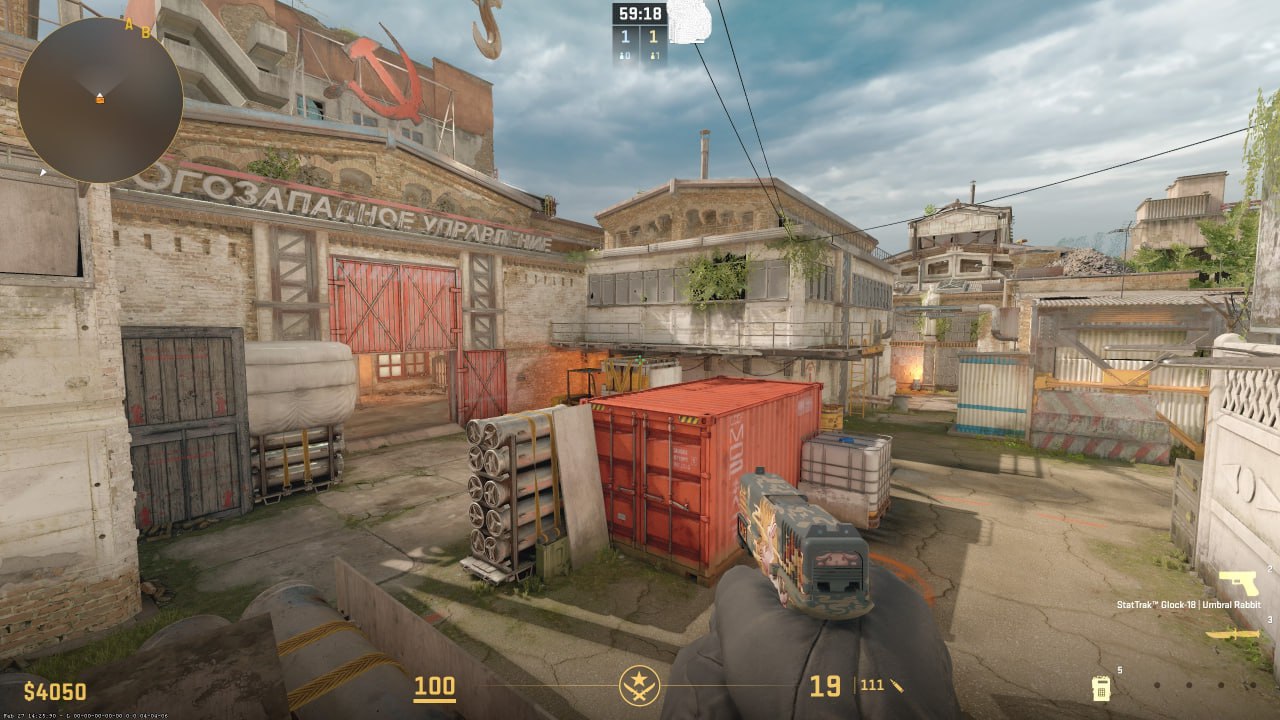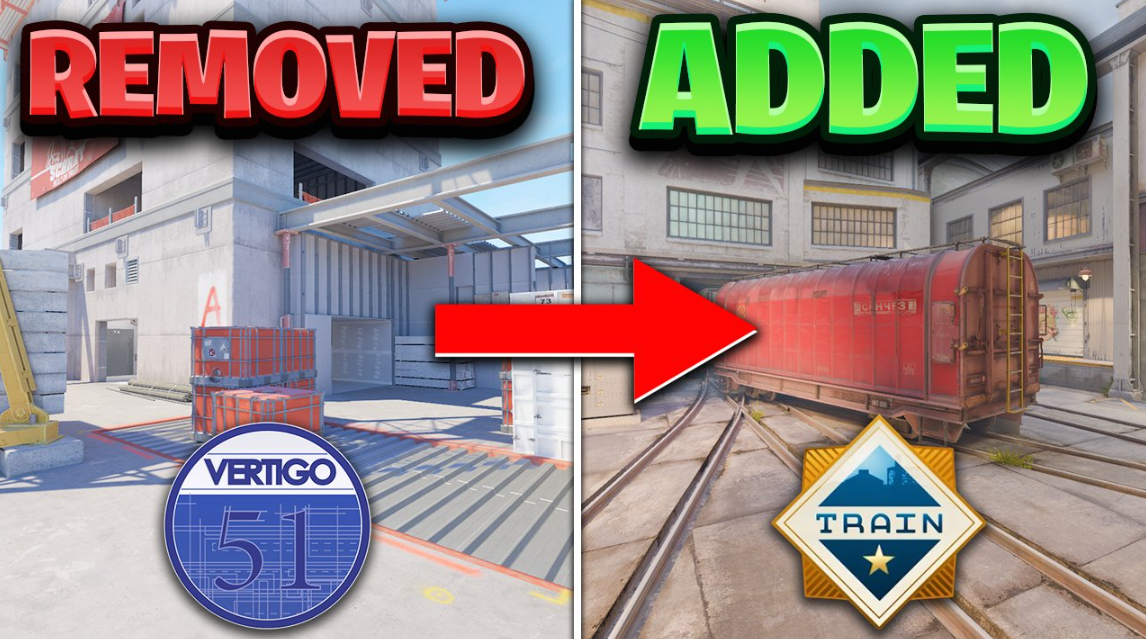CS2 replay controls guide: How to watch and record CS2 replay

Struggling to rank up in Counter-Strike 2 despite extensive training? It may be time to start reviewing your gameplay through CS2 replays. Watching replays can help you identify and address minor mistakes that are holding you back. However, the process of downloading and navigating replays can be confusing for new players. That’s why we’re here to guide you through the CS2 replay controls. Mastering these tools will unlock a powerful way to analyze your performance and improve your gameplay. CS2 is a demanding tactical shooter that rewards communication, precision, and patience. But sometimes, no amount of practice is enough unless you’re aware of your specific weaknesses. While endlessly polishing your aim might help you land more headshots, factors like positioning, utility usage, and timing are crucial skills that can only be refined through a deeper understanding of your own and your opponents’ playstyles.
By leveraging CS2 replays, you can gain those vital insights and take your game to the next level. Replays allow you to review your matches from any perspective, slow down critical moments, and scrutinize your decision-making and execution. This level of self-analysis is invaluable for identifying areas for improvement, whether it’s improving your crosshair placement, learning more effective smoke lineups, or optimizing your rotation timings. But the benefits of replay analysis go beyond just your own gameplay. By carefully observing your opponents’ movements, utility usage, and strategies, you can gain valuable intelligence that you can apply in future matchups. Spotting their tendencies and exploiting their weaknesses can give you a significant competitive edge. Furthermore, recording your own replays can be a powerful tool for sharing your knowledge and helping others improve. By creating tutorial videos or collaborating with teammates to review key moments, you can accelerate the learning process for the entire community.
Table of Contents
CS2 replay controls guide
Struggling to rank up in Counter-Strike 2 despite extensive training? It may be time to start reviewing your gameplay through CS2 replays. Watching replays can help you identify and address minor mistakes that are holding you back. However, the process of downloading and navigating replays can be confusing for new players. That’s why we’re here to guide you through the step-by-step process. First, launch CS2 and go to your match history by clicking on the tiny TV icon next to the home button. From the “Your Matches” tab, select the game you wish to review and click the green Download icon. After a few minutes, a new “Watch” icon will appear, allowing you to load into the demo. Once in the replay, you’ll need to activate the controls. Open the console by pressing the tilde key (~) and type “demoui” or alternatively, press Shift+F2. This will bring up a video bar at the bottom of the screen, providing you with a suite of powerful replay controls. These controls include a scrub bar for precise playback, fast-forward, round switching, speed adjustment, and pause/play functionality. By leveraging these tools, you can meticulously analyze your performance, pinpoint areas for improvement, and gain valuable insights into your opponents’ strategies. One underrated use of CS2 replays is the ability to observe enemy utility usage. Simply click on the left mouse button to switch to the perspective of the player who threw a particular smoke or flash, and take note of the lineup. You can then record a short clip to practice the same utility throw later. Beyond just reviewing your own gameplay, CS2 replays offer a wealth of opportunities for growth. You can create tutorial videos to share your knowledge with the community, or collaborate with teammates to review key moments and accelerate the learning process. By mastering the art of replay analysis, you’ll unlock a powerful tool for improving your Counter-Strike 2 skills and climbing the competitive ranks. So don’t let those frustrating losses go to waste – dive into your CS2 replays and start transforming your gameplay today. Comprehensive Self-Evaluation: Replays allow you to review your matches from any perspective, slow down critical moments, and scrutinize your decision-making and execution. This level of self-analysis is invaluable for identifying areas for improvement, whether it’s improving your crosshair placement, learning more effective smoke lineups, or optimizing your rotation timings. Opponent Intelligence Gathering: By carefully observing your opponents’ movements, utility usage, and strategies, you can gain valuable intelligence that you can apply in future matchups. Spotting their tendencies and exploiting their weaknesses can give you a significant competitive edge.
Community Collaboration: Recording your own replays can be a powerful tool for sharing your knowledge and helping others improve. By creating tutorial videos or collaborating with teammates to review key moments, you can accelerate the learning process for the entire community. Reinforcing Positive Habits: Regularly reviewing your gameplay can also help you reinforce positive habits and maintain a growth mindset. By identifying and addressing your mistakes, you’ll become more self-aware and better equipped to make better decisions in the heat of competition. One of the most valuable features of CS2 replays is the ability to switch perspectives. By clicking on the left mouse button, you can seamlessly transition between your own viewpoint and that of your opponents or teammates. This perspective shifting capability is a game-changer for understanding the broader context of each round. It allows you to see the battlefield from different angles, appreciate the decision-making of your teammates, and better comprehend the thought processes of your adversaries. For example, let’s say you were caught off guard by a well-placed smoke grenade. By switching to the perspective of the player who threw the smoke, you can observe the lineup and the timing of the throw. This insight can then be used to practice the same utility usage, giving you a tactical advantage in future encounters. Similarly, shifting to your teammates’ viewpoints can shed light on their rotations, crossfire setups, and communication patterns. Understanding the bigger picture can help you make more informed decisions, coordinate more effectively, and develop a deeper appreciation for the complexities of team-based gameplay. Mastering the art of perspective shifting is a hallmark of skilled CS2 players. By leveraging this feature, you’ll gain a multifaceted understanding of the game, ultimately leading to more informed and adaptive decision-making on the virtual battlefield.
As you delve deeper into the world of CS2 replays, you’ll uncover a wealth of opportunities to elevate your gameplay. Here are some key areas where replay analysis can make a significant impact:
- Mechanical Refinement:
- Identify and address flaws in your aim, crosshair placement, and weapon control.
- Analyze your movement patterns and find ways to improve your strafing, peeking, and positioning.
- Tactical Awareness:
- Understand the importance of utility usage, such as smoke grenades, flashbangs, and molotovs.
- Recognize patterns in your opponents’ rotations, map control, and decision-making.
- Optimize your own rotations, map control, and strategic decision-making.
- Teamplay and Communication:
- Observe your teammates’ actions and communication to identify areas for improvement.
- Analyze how your team coordinates utility usage, map control, and site executions.
- Develop a deeper understanding of your role within the team and how to best support your teammates.
- Emotional Regulation:
- Identify moments where tilt, frustration, or lack of focus negatively impacted your performance.
- Reflect on how to maintain composure and make rational decisions under pressure.
- Develop strategies to stay calm and focused throughout the entirety of a match.
- Specific Skill Development:
- Isolate and practice specific techniques, such as spray control, one-taps, or nade lineups.
- Analyze your opponent’s usage of these skills to better understand their execution and counterplay.
By consistently reviewing your CS2 replays and focusing on these key areas, you’ll gradually transform your gameplay, becoming a more well-rounded and adaptable player. The insights you gain will empower you to make more informed decisions, capitalize on your opponents’ weaknesses, and ultimately climb the competitive ladder with greater confidence and success. Remember, the path to greatness in Counter-Strike 2 is paved with dedication, self-awareness, and a willingness to learn from your mistakes. So, embrace the power of replay analysis and unlock your full potential as a CS2 player.
How to fast forward in CS2 replay?
If you find yourself wanting to speed through boring parts or quickly jump ahead in the video, there are a few handy tricks you can use. The first is to open up the console and enter the “demo_timescale” command. This allows you to adjust the playback speed. Just type “demo_timescale 2” and the video will play at double the normal speed. You can experiment with different numbers to find the right balance – “demo_timescale 3” will make it three times faster, for instance. The scrub bar at the bottom of the video player is also a useful tool for fast-forwarding. You can click and drag it to quickly skip over sections you don’t want to watch. This works great if there are particularly slow or uneventful rounds that you’d rather just breeze past. The buy phase is another prime candidate for using the scrub bar, since that part of the match tends to be fairly repetitive.
Another handy shortcut is the small clock icon with the “-15” and “+15” buttons on either side. Clicking the “-15” will rewind the video 15 seconds, which can be helpful if you miss something important and want to review. And the “+15” button does the opposite, allowing you to jump forward 15 seconds at a time. This can be a more precise way of fast-forwarding compared to the scrub bar. Overall, these playback controls give you a lot of flexibility in terms of customizing the viewing experience. Whether you want to quickly zip through the slow parts or rewind to catch an key moment, the console commands and video player interface provide the tools you need. It just takes a bit of experimentation to find the right settings for your preferences. The goal is to make sure you don’t have to sit through any unnecessary downtime, so you can focus on the most exciting and important parts of the action. Of course, it’s always important to balance speed with comprehension. You don’t want to fast-forward so much that you miss crucial details or context. But with a little practice, you’ll be able to find the perfect pace to keep things engaging without glossing over anything important. The key is to take advantage of all the playback controls available to you, and use them judiciously based on the flow of the video.
How to download CS2 demo?
One of the great features of Counter-Strike 2 (CS2) is its robust replay system, which allows you to save and revisit your most impressive matches. However, it’s important to understand that this stored replay data is not permanent – as you continue playing, older game recordings will be automatically deleted to make room for new ones. The good news is that you have the ability to download and preserve any replays you want to keep. This gives you the chance to relive your best performances, analyze your gameplay, or even create highlight reels to share with friends. It’s a valuable tool for improving your skills and documenting your progress as a player. To access and download your saved CS2 replays, the process is relatively straightforward. First, you’ll need to log into your Steam account through a web browser. Once you’re signed in, hover over your username in the top menu bar and click on “Games,” then select “All Games.” Locate the Counter-Strike 2 section, and you should see a dropdown menu labeled “My Game Stats.” Click on that and choose “Personal Game Data.” This will bring up a list of all your recent Premier matches. Next to each game, you’ll see a download icon. Simply click on the one for the replay you want to save, and make sure to give the file a clear, easy-to-remember name. By default, the downloaded replays will be stored in the “Steam\steamapps\common\Counter-Strike Global Offensive\game\csgo\replays” folder on your computer. Now that you’ve got your replay files saved, you can load them up and watch them anytime you want. To do this, just launch CS2 and open the console. Then type “playdemo FILE_NAME” (replacing “FILE_NAME” with the actual name you gave the replay) and hit Enter. This will load up the saved match footage.
Once the replay is playing, you’ll have access to the same playback controls as the normal in-game experience. You can use the scrub bar to quickly skip ahead or rewind, the small clock icons to jump forward or backward in 15-second increments, and the “demo_timescale” console command to adjust the playback speed. This flexibility allows you to really dive into and analyze your gameplay. You can slow things down to focus on key moments, fast-forward through any lulls or downtimes, and get a bird’s-eye view of the entire match. It’s an invaluable tool for players looking to improve their skills, develop new strategies, or simply relive their proudest accomplishments. Of course, the automatic deletion of older replays is a necessary limitation to keep the CS2 system running smoothly. But by taking the time to selectively download and save your best games, you can build up a personal library of highlight reels and performance reviews that will serve you well over the long run. It’s a simple yet powerful feature that every serious CS2 player should take advantage of. So the next time you have a match you’re particularly proud of, make sure to snag the replay before it disappears into the ether. With just a few clicks, you can preserve that moment forever and use it to elevate your gameplay to new heights. The CS2 replay system is there to help you succeed – all you have to do is take advantage of it.
Some useful CS2 replay commands
Now that you’ve downloaded some of your best CS2 match replays, it’s time to learn how to make the most of the playback features. The demo server in Counter-Strike 2 provides a variety of commands that give you full control over reviewing your gameplay footage. Let’s start with the basics. To activate the in-game demo UI, simply type “demoui” into the console. This will bring up a user interface that makes navigating the replay controls much easier. When you’re ready to watch a specific replay, just use the “playdemo FILE_NAME” command, replacing “FILE_NAME” with the actual name you gave the downloaded file. This will load up the demo no matter how old it is. Once the replay is playing, you can use various commands to manipulate the playback. For example, “demo_gototick” allows you to skip directly to a particular moment in the match. This is great for honing in on key plays or analyzing a specific sequence of events. If you need to pause the action for a closer look, the “demo_pause” command will freeze the footage. And when you’re ready to resume, just type “demo_resume” to pick up where you left off.
Another useful control is the “demo_timescale” command. This lets you adjust the playback speed, so you can slow things down for detailed frame-by-frame analysis or speed things up to quickly navigate through less exciting portions of the match. Finally, the “demo_info” command provides valuable metadata about the replay you’re watching. This includes details like the map, date, and duration of the game – handy information to have when reviewing your gameplay. With these powerful demo controls at your fingertips, you can really dive deep into your CS2 matches and extract every last bit of insight. Slow down the action, skip to the most critical moments, and closely examine your decision-making and mechanics. It’s an invaluable tool for improving your skills as a player. So don’t just passively watch your replays – actively engage with them using these specialized commands. The more you explore the demo server features, the better you’ll be able to learn from your past performances and take your Counter-Strike 2 game to new heights.