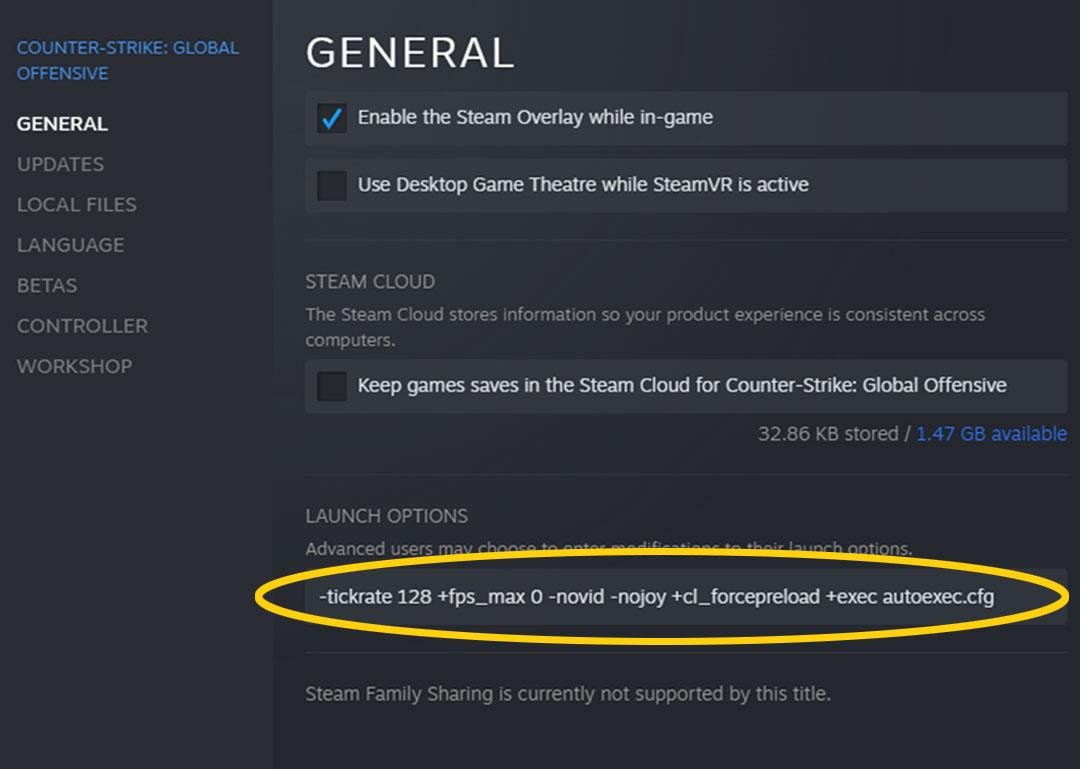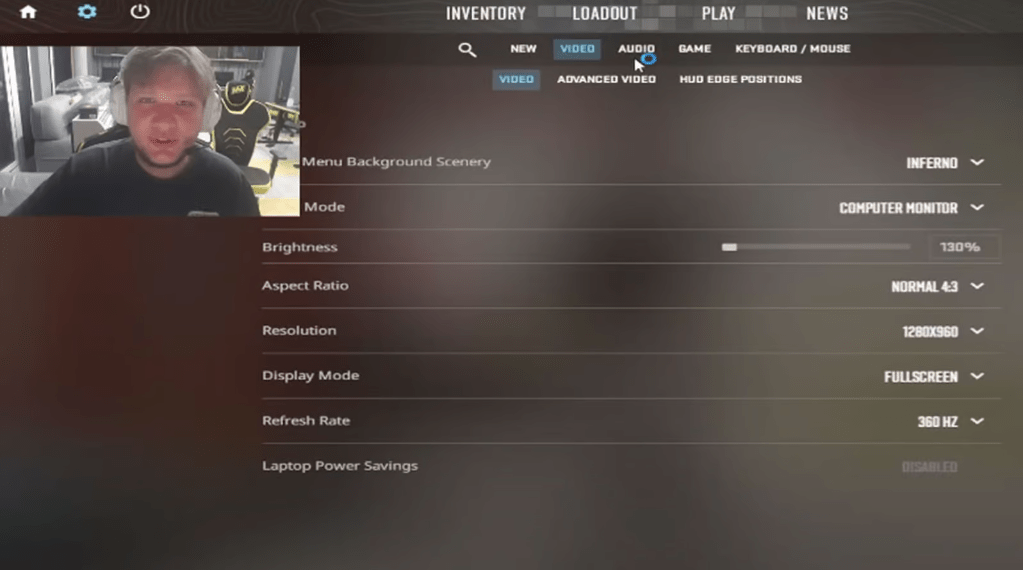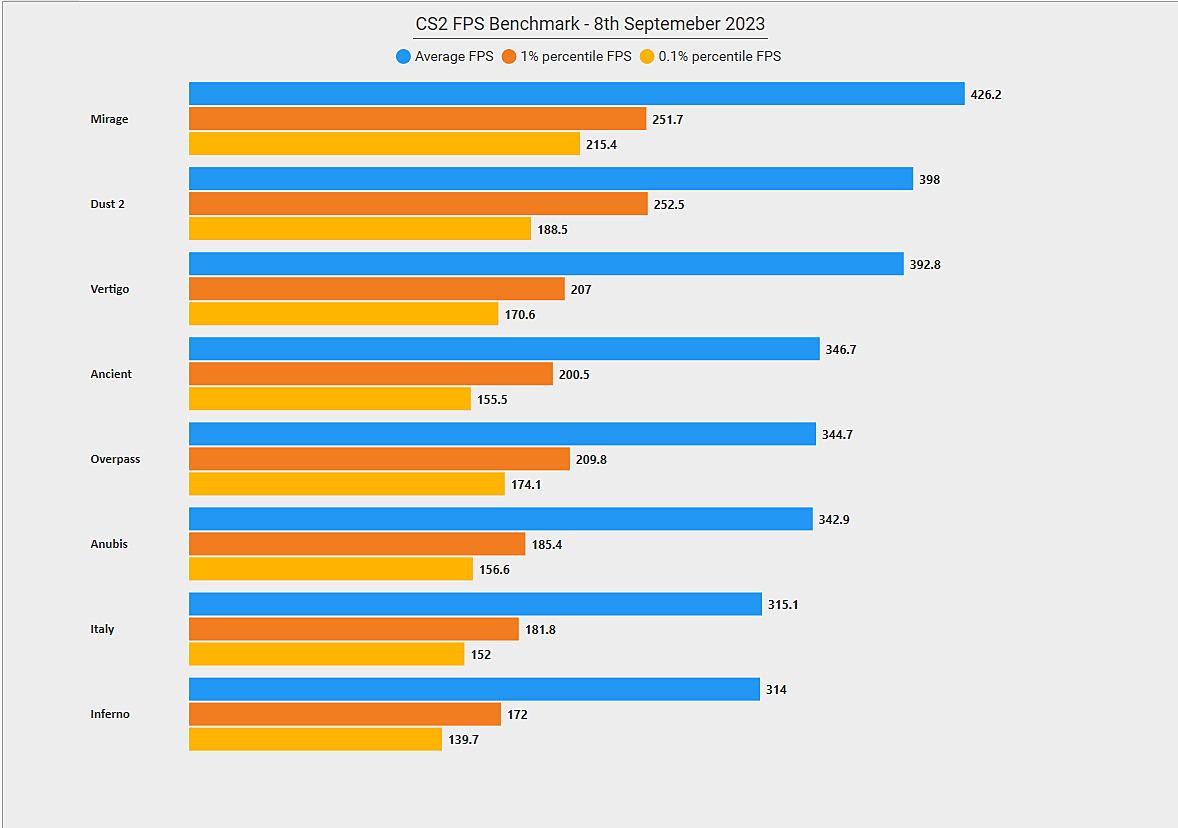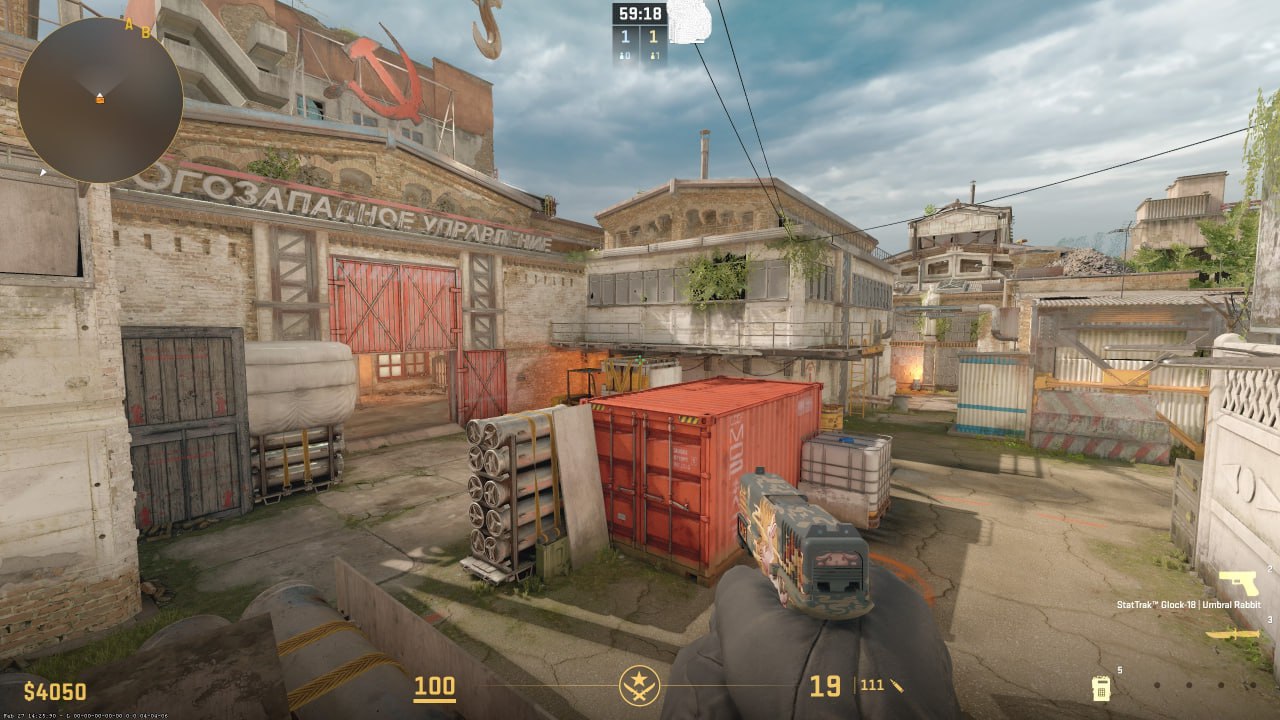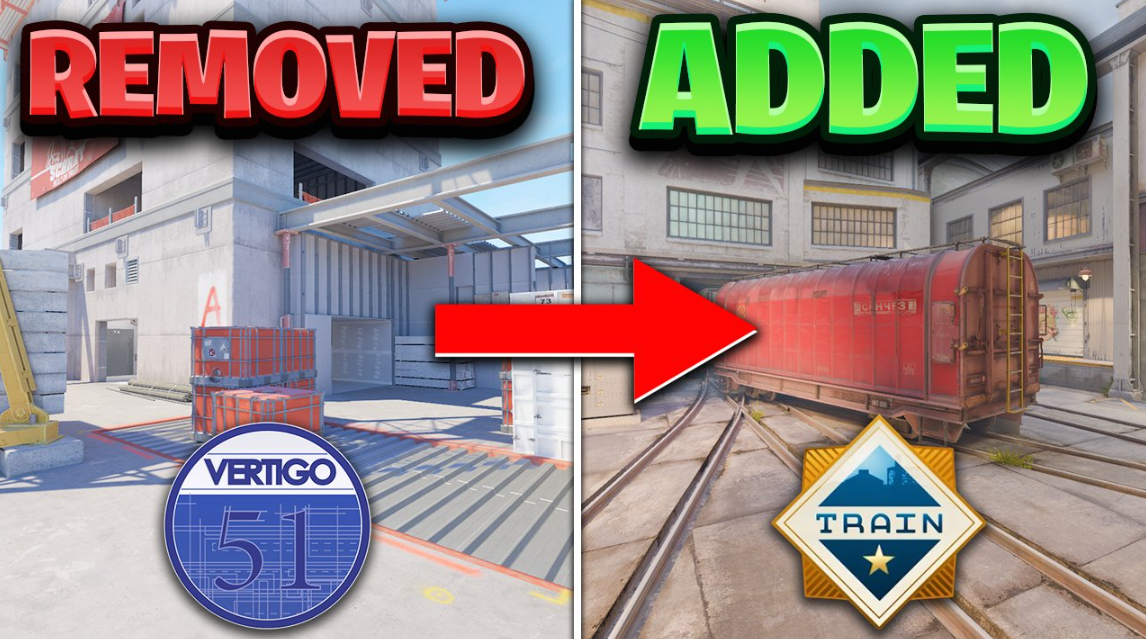Launch options in Counter-Strike 2 are like secret codes that allow you to fine-tune your gaming experience. They’re special commands that work behind the scenes to configure different aspects of the game. Their purpose is to make the game run smoother, load faster, and eliminate any annoying lags or stutters, especially for those playing on weaker PCs.
In this article, we’re here to help you out if you happen to have a low-end PC. We’ll walk you through some CS 2 launch options that are specifically tailored to improve gameplay on less powerful machines. And don’t worry if you’re not a tech whiz – we’ll also guide you on where and how to enter these magical console commands. So, let’s dive in and give your gaming experience a much-needed boost!
Table of Contents
How to open CS 2 launch options
The algorithm of actions on how to open the launch parameters of CS 2 is as follows:
- Launch Steam and go to Library.
- Select Counter-Strike 2 from the list of games by clicking on it with LMB.
- Hover over CS2, open the pop-up menu by right-clicking, and select Properties.
- On the “General” tab at the very bottom there will be a window where you can set the necessary parameters.
Commands, if there are several of them, are written separated by a space before starting the game. Before selecting options, it is recommended to compare the configuration of your PC and the minimum system requirements for Counter-Strike 2.
| Minimum Requirements | Windows | SteamOS + Linux |
|---|---|---|
| Operating System | Windows 10 | Ubuntu 20.04 |
| Processor | Intel Core i5 750 or better | Intel Core i5 750 or better |
| RAM | 8 GB | 8 GB |
| Graphics Card | DirectX 11 compatible with 1 GB VRAM or higher | AMD GCN+ or NVIDIA Kepler+ with updated Vulkan drivers and VK_EXT_graphics_pipeline_library support |
| Storage Space | 85 GB | 85 GB |
All launch parameters for CS 2
The following table presents the optimal choices for launching CS 2, providing players with the ability to configure settings that optimize the game based on their computer’s specifications and personal preferences.
| Launch Parameters CS2 | Description |
|---|---|
| -nojoy | Disables joystick support |
| -language (russian/french/english, etc.) | Selects one of the 28 available game languages |
| +cl_forcepreload 1 | Preloads temporary files before connecting to a server |
| -high | Launches the game with high priority |
| +fps_max 0 | Disables FPS (frames per second) limit |
| -d3d9ex | Helps (not for everyone) reduce CPU memory usage by 40% |
| +r_dynamic 0 | Disables dynamic lighting |
| -autoconfig | Launches the game with default settings |
| -nosync | Disables vertical synchronization |
| -noforcemparms | Enables mouse settings in Windows |
| -dxlevel 81 | Enables early version of DirectX 8.1 |
| -soft | Launches the game in Software mode |
| +mat_queue_mode 2 | Enables multithreaded processing |
| -noaafonts | Disables font smoothing |
| -console | Enables in-game console |
| +violence_hblood 0 | Disables blood effects |
| +engine_low_latency_sleep_after_client_tick | Reduces lag, stutters, and freezes by increasing frame rate stability |
Not all CS2 launch options can guarantee optimal performance on every computer. It’s important to recognize that the relevance of some options may diminish over time as Valve discontinues support for them. Thus, it is advisable to stay updated on any changes and consider the potential impact on your system before using these launch options.
CS 2 launch parameters to increase FPS
Many gamers who do not have the most powerful PCs often encounter low FPS, which makes the game, at a minimum, uncomfortable, and at a maximum, impossible. Often, the established CS 2 launch parameters for FPS help solve this problem completely, or at least partially.
To do this, you need to choose the optimal configuration, which largely depends on the characteristics of the computer. FPS is mainly affected by the video card, processor power, RAM speed and chipset.
Example of recommended parameters to increase frame rate:
- -nojoy – disables joystick support and removes unnecessary load on RAM and processor;
- +engine_low_latency_sleep_after_client_tick – despite the fact that the team should improve FPS, some gamers complain that it leads to the exact opposite effect. For this reason, it is better to test it on your PC separately;
- -high — the game is launched with high priority, which means more resources are allocated to it;
- +fps_max 0 +mat_queue_mode 2 – uses all CPU cores, increasing performance;
- +violence_hblood 0 and + r_dynamic 0 – turn off blood and dynamic lighting, reducing the load on the video card;
- -d3d9ex – unloads the processor memory, which has a positive effect on performance.
Options from CS:GO that are not in CS 2
It is important to understand that not all commands that worked in CS:GO will be suitable for settings in Counter-Strike 2. Some of them will not currently work, but the developers may make them available again in the future for optimization of the game. I recommend staying up to date with the latest updates and changes so you know what commands you can use again to improve your Counter-Strike 2 gameplay.
Among the options that are disabled for CS2:
- -novid – disabled the splash screen at the start of the game;
- -tickrate 128 — set the tickrate value to the maximum;
- -freq X — set the monitor refresh rate;
- +cl_cmdrate 128 and +cl_updaterate 128 — set the min and max number of packets/sec;
- -tickrate 128 — enabled tickrate;
- -threads X – activated processor cores, where X is their number (used for old CPUs until 2016);
- +ex_interpratio 1 – parameter that specified auto-detection of network bandwidth.
These CS2 launch commands do not work for several reasons. For example, -tickrate 128 lost its relevance after the tickrate system was changed in CS2. The -threads X and -freq X commands are no longer needed because they are configured in the game itself. Valve disabled other options without explanation, but it is possible that after improvements to Counter-Strike 2 they will become available again.
Using the CS2 launch settings, you can significantly improve the gameplay, including by increasing the FPS. Some commands disable unnecessary effects, which are not included in the standard game settings. Others are aimed at optimizing the performance of PC hardware in accordance with the system requirements of Counter-Strike 2.
By using launch parameters, RAM is freed up, unnecessary load on the GPU and CPU is reduced, which helps make the game more comfortable even on weak computers.